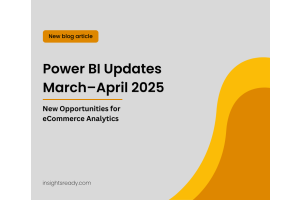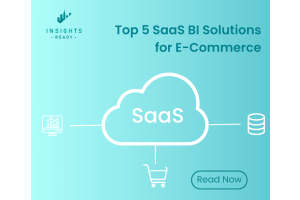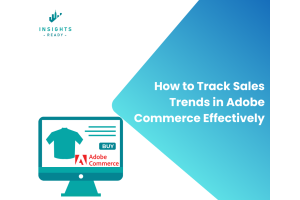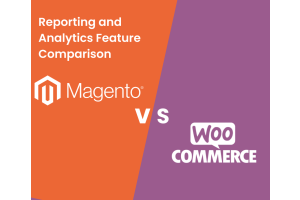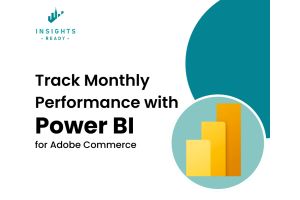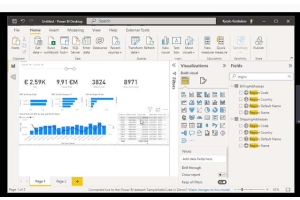We use cookies to improve your experience on our website and for marketing. Private Policy.
How to Access the Magento 2 Admin Panel: A Step-by-Step Guide
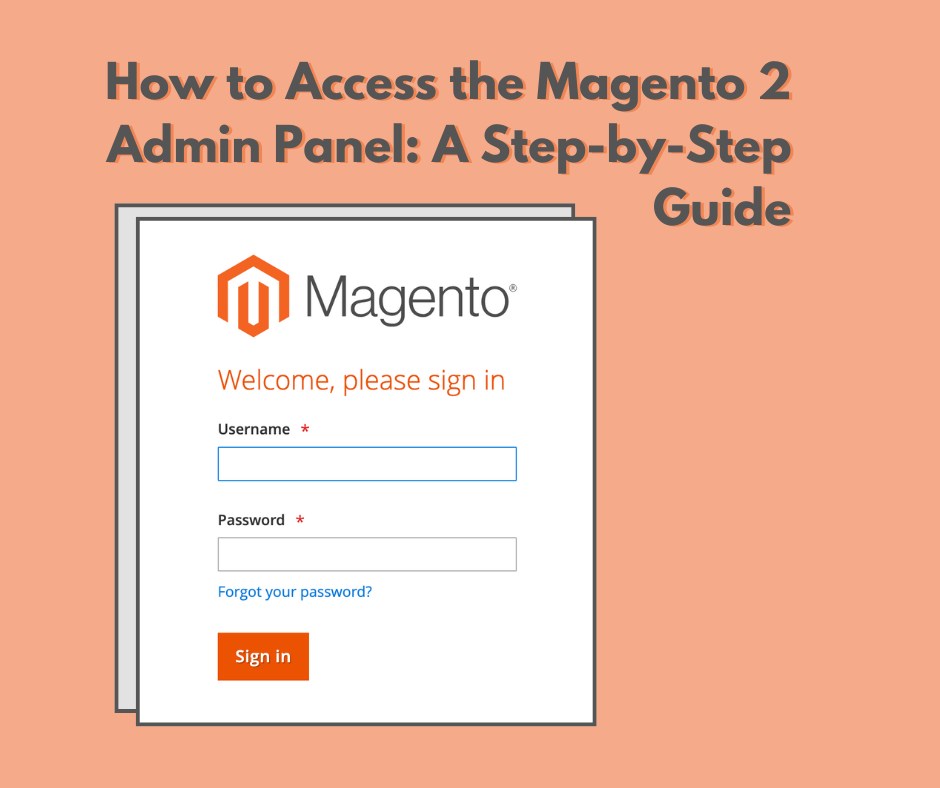
Magento 2 is a powerful eCommerce platform that offers extensive capabilities for store owners to manage their online businesses effectively. One of the critical aspects of managing a Magento 2 store is accessing its Admin Panel, where all the magic happensfrom configuring settings and managing products to processing orders and analyzing data. Here is a comprehensive guide to help you access and secure your Magento 2 Admin Panel.
Step 1: Locate Your Admin URL
The first step in accessing your Magento 2 Admin Panel is knowing the correct URL. During the installation of Magento 2, you are asked to create a custom admin URL to enhance security. Typically, this URL looks something like https://yourdomain.com Remember, the "admin" part is customizable and should be something unique to your installation.
If you've forgotten your admin URL, you can find it in the env.php file located in your Magento installation directory (app/etc/). Look for a line that specifies the 'frontName' under the 'admin' arraythis is your admin URL.
Step 2: Use Your Credentials
To access the Admin Panel, you will need the username and password created during the Magento setup. Enter these credentials on the login page accessed via your admin URL. If youve forgotten them, youll need to either reset them through the provided tools on the login page or directly alter them in the database, which requires a bit of technical knowledge.

Step 3: Logging In
Once at the login page, input your credentials and press "Login" to access your dashboard. If you encounter any errors, double-check your credentials and ensure that your account is not locked.
Step 4: Troubleshoot Access Issues
Access issues can often be attributed to the following:
Incorrect Admin URL: Double-check the URL if you can't access the login page.
Browser Problems: Clear your browser's cache and cookies or try accessing the panel using a different browser or incognito mode.
Server Downtime: Ensure that your web and database servers are operational.
If you have forgotten your password for the Magento 2 Admin Panel, you can follow these steps to reset it:
- Use the 'Forgot Your Password?' Link:
- On the Magento Admin login page, you should see a 'Forgot your password?' link.
- Click on this link, and you will be prompted to enter your email address or username associated with your admin account.
- Enter Email or Username:
- Provide the email address or username that you use for your Magento Admin Panel.
- After entering the required information, click on the button (usually labeled 'Submit' or 'Send Reset Link') to proceed.

- Check Your Email:
- Magento will send an email to the address associated with your admin account.
- Open the email and look for the password reset instructions. There should be a link that you can click to initiate the password reset process.
- Reset Your Password:
- After clicking the link in the email, you'll be taken to a page where you can set a new password.
- Choose a strong password that meets Magento's security requirements. It is recommended to use a mix of upper and lower case letters, numbers, and symbols.
- Log In With the New Password:
- Once your password has been reset, go back to the Magento Admin login page.
- Enter your username and the new password to access the Admin Panel.
- Troubleshooting:
- If you do not receive the password reset email, check your spam or junk mail folder.
- Make sure that the server's mail functions are working correctly.
- If you're still unable to receive the email, there may be a more significant issue with your account or server configuration, in which case you should contact your system administrator or hosting provider for assistance.
Step 5: Secure Your Admin Panel
Securing the admin panel is crucial to safeguard your eCommerce store from unauthorized access:
Change the Admin URL: Avoid using default paths like '/admin'. Customize it to something non-generic to help prevent automated attacks.
Strong Passwords: Use complex passwords for your admin accounts and change them regularly.
Implement Two-Factor Authentication (2FA): Adding an extra layer of security can significantly reduce the risk of unauthorized access.
Conclusion
Accessing and securing the Magento 2 Admin Panel is essential for the successful management of your online store. Regularly updating your security measures and maintaining awareness of access credentials will ensure that your site remains safe and operates smoothly. If you run into persistent issues or need more sophisticated security measures, consider consulting with a professional Magento developer or your hosting provider.