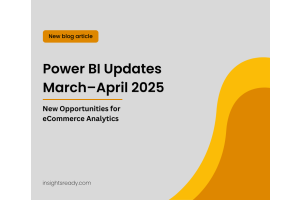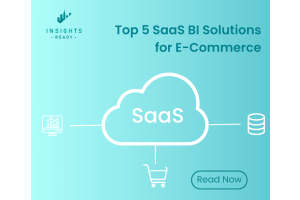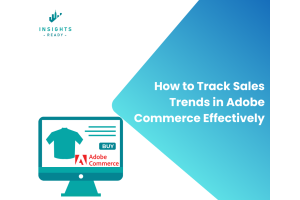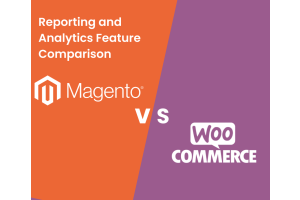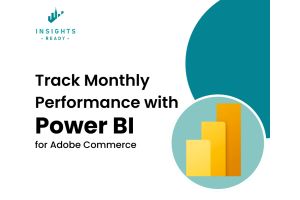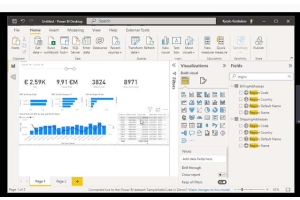We use cookies to improve your experience on our website and for marketing. Private Policy.
Unleash the Power of Your Magento Data with Power BI Integration
April 10, 2024

Imagine transforming your raw Magento data into visually compelling reports and dashboards. With the Power BI Reporting Suite, you can gain a deeper understanding of your customers, products, and sales performance. This article provides a high-level overview of the configuration process, guiding you through the essential steps to unlock the potential of this extension.
Setting Up the Power BI Reporting Suite:
Purchase and Assign License:
- Go to https://insightsready.com and log in to your account.
- Purchase the required license and assign it to your Magento website.
- Once assigned, a License Key will be generated.
Download/Copy License Key:
- Navigate to "My Websites" menu on the Account page of insightsready.com.
- Click on the "Details" link corresponding to your Magento website.
- On the Website Details page, find the Online License Key and download it. Alternatively, if you prefer offline communication between Magento and insightsready.com, you can download the Offline License Key.

Obtain Extension Code:
- If there are any documentation files or additional files to download, find them on the "Downloads" page.
- Access the extension code using the composer repository. The access data for the repository will also be available on the Website's Details page.
Configure License Key:
- Log in to your Magento admin panel.
- Navigate to Stores Configuration (System Configuration for Magento 1).
- Find the section named "Insights Ready General".
- Enter the License Key obtained in step 2 into the corresponding field.
- Save the configuration.

Connect Power BI:
- Open Power BI.
- Go to the "Get Data" menu.
- Select "More..." to explore additional data sources.
- Choose "Magento" from the list of available connectors.
- Enter the necessary credentials and connection details to establish the connection between Power BI and your Magento store.

By following these steps and consulting the provided resources, you'll be well on your way to harnessing the power of the Power BI Integration Extension and transforming your Magento data into actionable insights!
0 Comment(s)