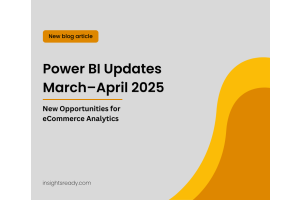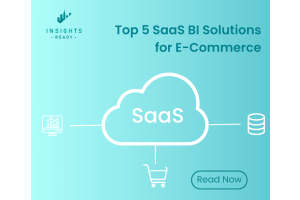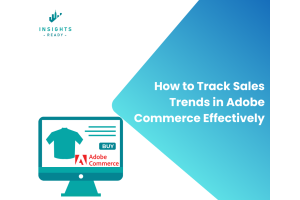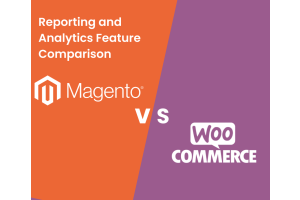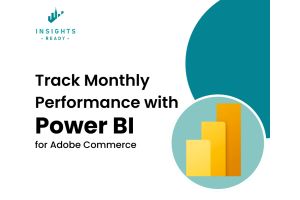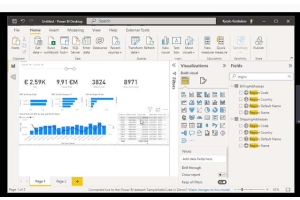We use cookies to improve your experience on our website and for marketing. Private Policy.
How to Use Comments in Power BI
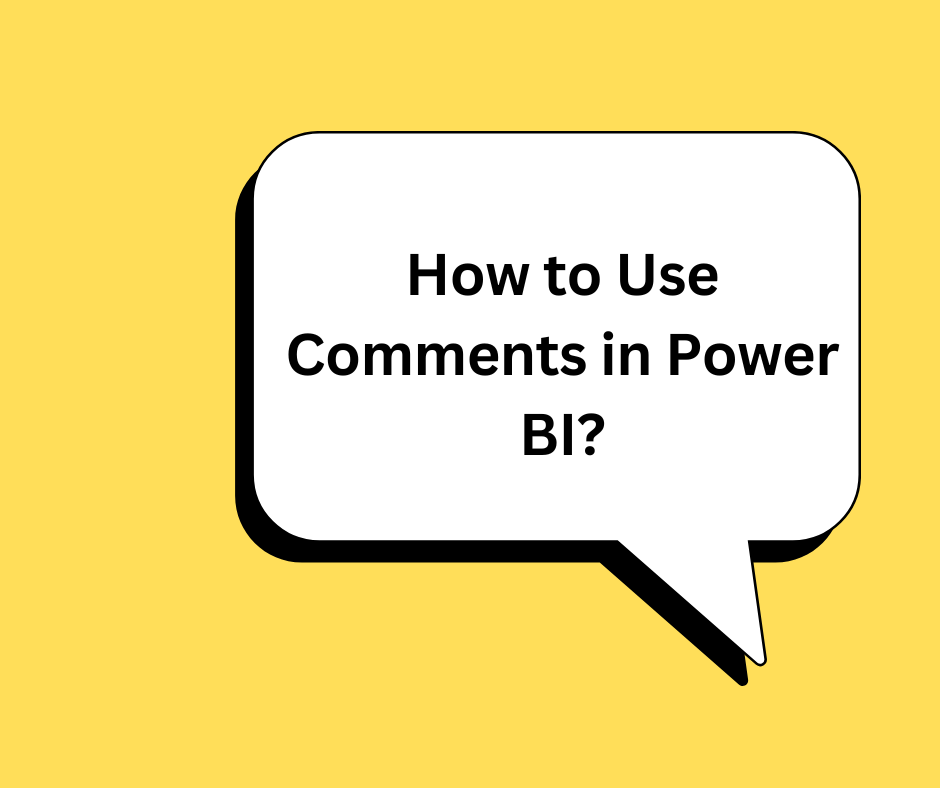
The Power of Comments in Power BI
Power BI enables users to engage directly with data through its commenting feature. Team members can leave notes and insights on specific visuals or dashboards, which are viewable by other users who have access to the content. This facilitates a more interactive form of data analysis where insights and queries can be exchanged contextually within the report itself.
The benefits of using this feature include:
Contextual Communication: Comments are tied directly to the visuals, providing clear and direct references for discussions.
Real-Time Collaboration: Instant notifications about new comments ensure that team members stay informed and can respond quickly to new insights or questions.
Audit Trails: All comments are tracked, allowing users to follow the evolution of discussions and decisions related to the data.
How InsightsReady Integrates Power BI Comments
At InsightsReady, we integrate Power BIs robust commenting features into our analytics services to enhance the collaborative efforts of our clients teams. This integration facilitates a seamless flow of communication directly on the data presentation layer, ensuring that all stakeholders can view and participate in critical discussions without switching contexts.
Here are a few ways InsightsReady clients benefit from this integration:
Strategic Decision-Making: By enabling discussions directly on the data dashboard, teams can make quicker, more informed decisions.
Enhanced Accessibility: Comments help demystify complex data sets, making insights accessible to all users, regardless of their technical expertise.
Step-by-Step Guide to Using Comments in Power BI
Getting started with commenting in Power BI is straightforward. Heres a quick guide to help InsightsReady clients utilize this feature effectively:
1. Open a Report: Navigate to the Power BI report you wish to discuss.
2. Select a Visual: Click on a specific visual to comment on.


3. Add a Comment: Use the comment pane to write your note. You can tag team members by using @ followed by their name to draw their attention.

4. Submit and Communicate: Once a comment is posted, tagged members receive notifications, prompting them to view or respond.
Leveraging Comments for Enhanced Decision-Making
Incorporating comments into the BI process is more than just about leaving notes; its about creating a dynamic space for data-driven dialogue. At InsightsReady, we encourage our clients to use this feature to maintain continuous engagement with their data. This practice not only keeps all stakeholders informed but also ensures that decisions are made with a comprehensive understanding of the underlying data.
Integrating Power BI comments within the InsightsReady platform represents our commitment to providing sophisticated yet user-friendly BI solutions. This feature enhances our analytical services by promoting an environment where collaboration and communication are at the forefront of data exploration and decision-making.
Are you ready to see how Power BIs commenting feature can transform your business intelligence strategy? Contact InsightsReady today for a demonstration or to learn more about integrating Power BI into your operations. Let us help you turn data into your most valuable conversation.
This article integrates technical guidance with practical business applications, demonstrating the value-added by Power BI's commenting feature when used in conjunction with InsightsReady's services.